Learning Objectives
- Understand when and how to use the
NgStyledirective to set an elements style. - Understand when and how to use the
NgClassdirective to set an elements classes.
NgStyle
The
NgStyle directive lets you set a given DOM elements style properties.
One way to set styles is by using the
NgStyle directive and assigning it an object literal, like so:Copy<div [ngStyle]="{'background-color':'green'}"></<div>
This sets the background color of the
div to green.ngStyle becomes much more useful when the value is dynamic. The values in the object literal that we assign to ngStyle can be javascript expressions which are evaluated and the result of that expression is used as the value of the css property, like this:Copy<div [ngStyle]="{'background-color':person.country === 'UK' ? 'green' : 'red' }"></<div>
The above code uses the ternary operator to set the background color to green if the persons country is the UK else red.
But the expression doesn’t have to be inline, we can call a function on the component instead.
To demonstrate this lets flesh out a full example. Similar to the ones we’ve created before lets loop through an array of people and print out there names in different colors depending on the country they are from.
Copy@Component({
selector: 'ngstyle-example',
template: `<h4>NgStyle</h4>
<ul *ngFor="let person of people">
<li [ngStyle]="{'color':getColor(person.country)}"> {{ person.name }} ({{ person.country }})
</li>
</ul>
`
})
class NgStyleExampleComponent {
getColor(country) {
switch (country) {
case 'UK':
return 'green';
case 'USA':
return 'blue';
case 'HK':
return 'red';
}
}
people: any[] = [
{
"name": "Douglas Pace",
"country": 'UK'
},
{
"name": "Mcleod Mueller",
"country": 'USA'
},
{
"name": "Day Meyers",
"country": 'HK'
},
{
"name": "Aguirre Ellis",
"country": 'UK'
},
{
"name": "Cook Tyson",
"country": 'USA'
}
];
}
We set the color of the text according to the value that’s returned from the getColor function. | |
Our getColor function returns different colors depending on the country passed in. |
If we ran the above code we would see:
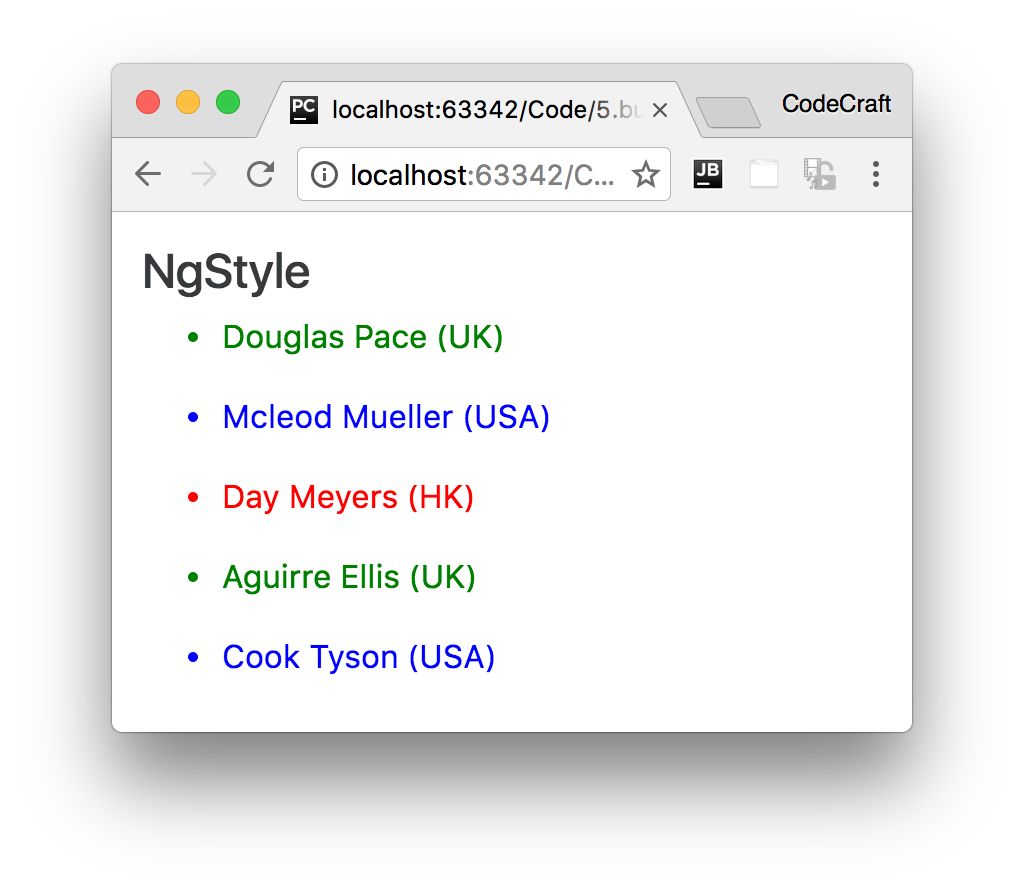
Alternative syntax
As well as using the
nyStyle directive we can also set individual style properties using the [style.<property>] syntax, for example [style.color]="getColor(person.country)"Copy<ul *ngFor="let person of people">
<li [style.color]="getColor(person.country)">{{ person.name }} ({{ person.country }})
</li>
</ul>
Points and pixels
Lets imagine we wanted to set the font size to 24, we could use:
Copy[ngStyle]="{'font-size':24}"
But this wouldn’t work, it isn’t valid CSS to just set the font size to 24. We also have to specify a unit such as px or em.
Angular comes to the rescue with a special syntax,
<property>.<unit>. So for the above if we wanted the size to be 24 pixels we would write [ngStyle]="{'font-size.px':24}"Note
The property name is
font-size.px and not just font-size
The
.px suffix says that we are setting the font-size in pixels. You could .em to express the font size in ems or even in percentage using .%
This is also applicable with the alternative syntax, e.g:-
[style.font-size.px]="24"
Let’s change our demo application to display the names in a font size of 24 pixels, like so:
Copy<ul *ngFor="let person of people">
<li [ngStyle]="{'font-size.px':24}"
[style.color]="getColor(person.country)">{{ person.name }} ({{ person.country }})
</li>
</ul>
Running the above would display:
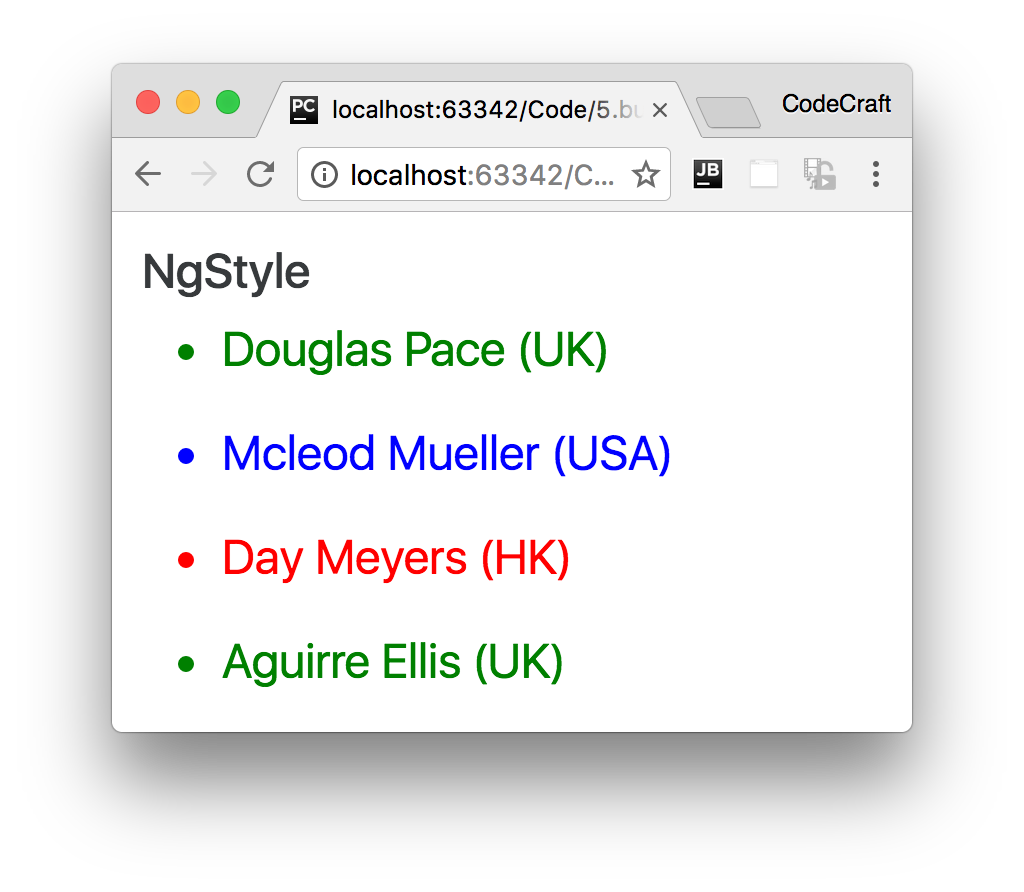
NgClass
The
NgClass directive allows you to set the CSS class dynamically for a DOM element.Tip
The
NgClass directive will feel very similar to what ngClass used to do in Angular 1.
There are two ways to use this directive, the first is by passing an object literal to the directive, like so:
Copy[ngClass]="{'text-success':true}"
When using an object literal, the keys are the classes which are added to the element if the value of the key evaluates to true.
So in the above example, since the value is
true this will set the class text-success onto the element the directive is attached to.
The value can also be an expression, so we can re-write the above to be.
Copy[ngClass]="{'text-success':person.country === 'UK'}"
Lets implement the colored names demo app using
ngClass instead of ngStyle.Copy<h4>NgClass</h4>
<ul *ngFor="let person of people">
<li [ngClass]="{
'text-success':person.country === 'UK',
'text-primary':person.country === 'USA',
'text-danger':person.country === 'HK'
}">{{ person.name }} ({{ person.country }})
</li>
</ul>
Since the object literal can contain many keys we can also set many class names.
We can now color our text with different colors for each country with one statement.
If we ran the above code we would see:
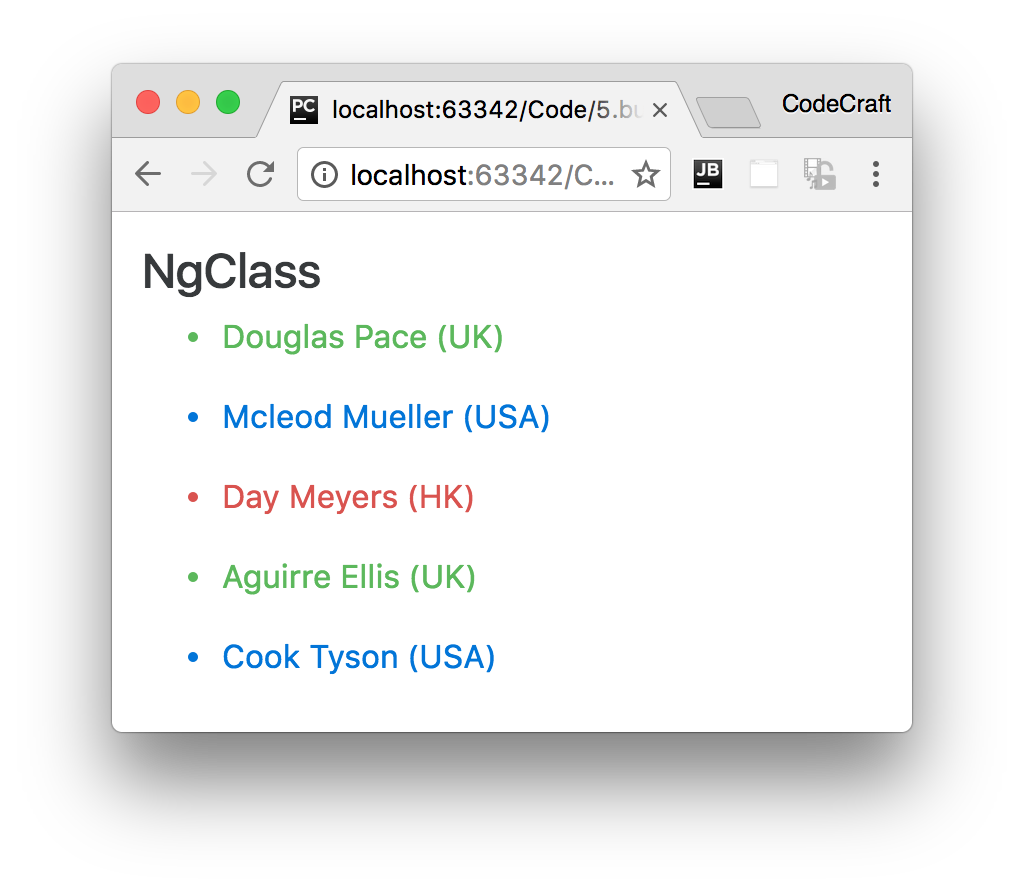
Alternative syntax
We can also set a class on an element by binding to the input property binding called
class, like so [class]="'text-success'"Note
The
'text-success' is wrapped with single quotes so when it’s evaluated as javascript it doesn’t try to treat text-success as a variable.Important
The above syntax removes all the existing classes for that element and replaces them with just 'text-success'.
If we want to just add
text-success to the list of classes already set on the element we can use the extended syntax [class.<class-name>]='truthy expression'
So for instanace to add text-success to the list of classes for an element we can use:
Copy[class.text-success]="true"
Or just like before we can use an expression as the value, like so:
Copy[class.card-success]="person.country === 'UK'"
And we can actually specify multiple values at one time, like so:
Copy<ul *ngFor="let person of people">
<li [class.text-success]="person.country === 'UK'"
[class.text-primary]="person.country === 'USA'"
[class.text-danger]="person.country === 'HK'">{{ person.name }} ({{ person.country }})
</li>
</ul>
Summary
Both the
NgStyle and NgClass directives can be used to conditionally set the look and feel of your application.NgStyle gives you fine grained control on individual properties. But if you want to make changes to multiple properties at once, creating a class which bundles those properties and adding the class with NgClass makes more sense.Tip
The object literal syntax is better for when you want to set multiple classes or styles in one statement. The shortcut syntax,
[style|class.<property>], is better for setting a single class or style.
Không có nhận xét nào:
Đăng nhận xét