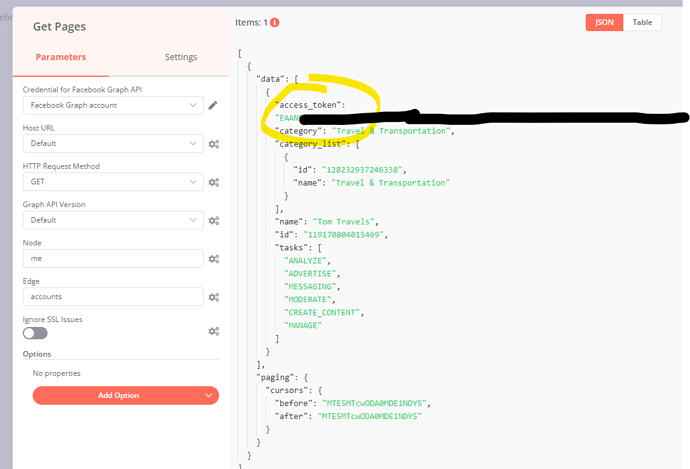Install and use the Lets Encrypt Certbot utility on CentOS 7 with Apache - (rackspace.com)
This article describes how to install and use the Let’s Encrypt® Certbot utility on a CentOS® 7 server.
What is Let’s Encrypt?
Let’s Encrypt is a Certificate Authority (CA) that provides free 90-day SSL Certificates. The following details come from their About Page:
Let’s Encrypt is a free, automated, and open certificate authority (CA), run for the public’s benefit. It is a service provided by the Internet Security Research Group (ISRG).
We give people the digital certificates they need in order to enable HTTPS (SSL/TLS) for websites, for free, in the most user-friendly way we can. We do this because we want to create a more secure and privacy-respecting Web.
The key principles behind Let’s Encrypt are:
- Free: Anyone who owns a domain name can use Let’s Encrypt to obtain a trusted certificate at zero cost.
- Automatic: Software running on a web server can interact with Let’s Encrypt to painlessly obtain a certificate, securely configure it for use, and automatically take care of renewal.
- Secure: Let’s Encrypt will serve as a platform for advancing TLS security best practices, both on the CA side and by helping site operators properly secure their servers.
- Transparent: All certificates issued or revoked will be publicly recorded and available for anyone to inspect.
- Open: The automatic issuance and renewal protocol will be published as an open standard that others can adopt.
- Cooperative: Much like the underlying Internet protocols themselves, Let’s Encrypt is a joint effort to benefit the community, beyond the control of any one organization.
What is the difference between Let’s Encrypt and other SSL certificates?
SSL certificates are keys that help encrypt your server data. Web browsers recognize only SSL certificates that have been provided by a well-known CA, such as DigiCert, GoDaddy, COMODO, and so on. All the well-known and trusted CAs are members of the CA/Browser Forum (cabforum.org) and follow a strict set of requirements to issue certificates.
There are three different levels of SSL certificates:
Domain Validation (DV) certificate: This is a basic SSL certificate that proves domain ownership. No additional validation is needed.
Organizational Validation (OV) certificate: This certificate not only proves domain ownership but also proves that an actual business, in good standing with a government authority, owns the domain.
Extended Validation (EV) certificate: This certificate goes a step further than the OV certificate by further validating that the business has been in operational existence for at least three years.
On the back end, these are significant differences, and they play a major role when you purchase a certificate from a CA because you must go through their validation process.
On the front end, there is no visible difference between the three certificate types. The browser feature used to differentiate among the different certificate levels has been deprecated. To learn more, see: Extended Validation Certificates are (Really, Really) Dead
Let’s Encrypt, an official CA in the CA/Browser Forum, offers free basic DV Certificates that are good for 90 days at a time. What makes Let’s Encrypt unique is their Certbot utility, which you can install on a webserver to issue and manage your SSL Certificates by using automated processes. Using the Certbot results in less maintenance and less headache. The 90-day validity period means that the certificate keys are cycled more often, which provides better security because there is a much smaller window of a possibly compomised key.
Get started
This article focuses on installing Certbot on the latest release of CentOS 7. The server used in this example runs the following LAMP stack:
- CentOS Linux® release 7.8.2003 (Core)
- PHP 7.4.8
- MariaDB® 5.5.65
- Apache® 2.4.6
This article’s instructions and commands provide the basic functions for obtaining a certificate from Let’s Encrypt. Certbot does not depend on a web application to run, but it does require a means to validate that you actually control the domain. This article covers validation using the webroot method, which means that you are hosting the domain for which you need a certificate on the server where you installed Certbot.
Important: The article’s instructions use a default Apache configuration for a single site on the server. Your configuration might vary depending on your Apache configuration.
Install Certbot
After you set up your server to serve your web page, use the following command to install Certbot:
Certbot requires the following dependencies:
Request a new certificate by using Certbot
With Certbot installed, you can request a certificate from Let’s Encrypt. Before proceeding, take note of the follwing items:
The domains you are requesting. You can request up to 100 domains on a single Let’s Encrypt certificate.
The location of your site’s document root directory or directories. You need this information for the
certbotcommand to install the txt file for validation. If you add multiple domains that point to different directories, you need to list them all in the command.You must allow access to the /.well-known/acme-challenge/ directory.
You must exclude the /.well-known/acme-challenge/ directory from a forced HTTP to HTTPS redirect.
Note: The first time you run Certbot, it prompts you to enter your email address and agree to the terms of service.
Run the following command with your details to request a certificate:
An explanation of the command elements follows:
certonly: a flag that states to only issue a certificate and do nothing else. The command performs no web application configuration.--webroot: tells Certbot to use a specified web directory, each separated by the-wflag.-d: specifies the domain to be requested. You must have-dflag for each domain you want on the certificate.
Note: If you want to cover both the www and non-www versions of a domain on a single certificate, you must use a -d flag for each one.
After you enter the command, the following output displays:
If there are no issues with the validation, you see the following output:
Certificate file locations
Certbot, by default, installs the certificates to /etc/letsencrypt/live/<domain.tld>/.
<domain.tld> is always the first domain you set when running the certbot command. Keep this in mind when you configure your virtual host or server blocks to point to the certificate files.
You can expect to see the following files in the directory:
Notice that all of these files are symbolic links. This is important for the automated renewal process, described in the following Renewal section. Note the following file names and their uses:
- cert.pem is the certificate.
- chain.pem is the CA bundle.
- fullchain.pem is the certificate, followed by the CA bundle.
- privkey.pem is the Private Key.
Configure Apache
Use the following commands to configure Apache:
In the default Apache configuration, add the following lines into /etc/httpd/conf.d/ssl.conf:
Save the changes and exit.
Run the following commmand to do a syntax check:
If you get
Syntax OK, then run the following command to reload Apache:
Renew your certificates
Let’s Encrypt Certificates have a lifespan of 90 days, so when you need to renew many certificates requested through the Certbot utility, the frequent renewal cycle can be daunting.
Fortunately, Certbot has a built-in renewal function that takes care of this for you. However, it does not run automatically, so you should schedule it to run as a cron job. The Cerbot renewal process uses the following steps:
The command,
certbot renew, initiates the process.Certbot checks all the certificates that have been issued and installed on your server. It specifically looks for any certificates that will be expiring in the next 30 days.
Certbot attempts to renew these expiring certificates by using the same validation method used for the original certificate request.
After the renewal succeeds, Certbot creates new files inside the /etc/letsencrypt/archive/<donain.tld>/ directory, incrementing the number for each renewal iteration, and updates the symlinks in /etc/letsencrypt/live/<domain.tld>/. Because the certificate file names don’t actually change, you don’t need to change the file path in the virtual host or server block configuration files. This makes for a more seamless renewal process.
Set up the cron job
It’s important to note that the actual frequency of the cron job is dependent upon your server configuration. The renew function scans only existing certificates until it finds one that is expiring within the next 30 days. It’s safe to set the cron job to run once a day during low traffic times. If you have many Let’s Encrypt Certificates that were issued at different times, it can catch them as they get to the 30-day mark.
However, you can choose to have it run less frequently. For example, once a week at 3 AM every Sunday.
You can create the cron job by using the root user’s crontab or Anacron. Anacron ensures that the cron job runs even if it was missed during server downtime.
Use the following steps to create the cron job:
Confirm the proper path by issuing the command directly:
Determine which cron method you want to use:
Anacron: create a new file in
/etc/cron.weekly/- you can name it something likecertbotrenewCron: use
crontab -e
Create the cron entry, such as the following, in your chosen method:
Save the file.
Conclusion
Let’s Encrypt is a great alternative to obtain free SSL Certificates for your domains. These Certificates are DV certificates, which means that they validate only domain ownership. This article covers the basic functions of the Let’s Encrypt Certbot utility. If you need additional options and more advanced functionality, you can get further assistance from the Let’s Encrypt Community: